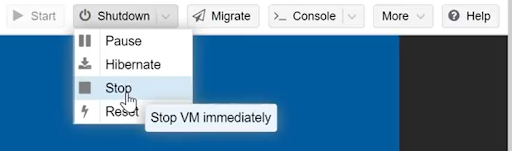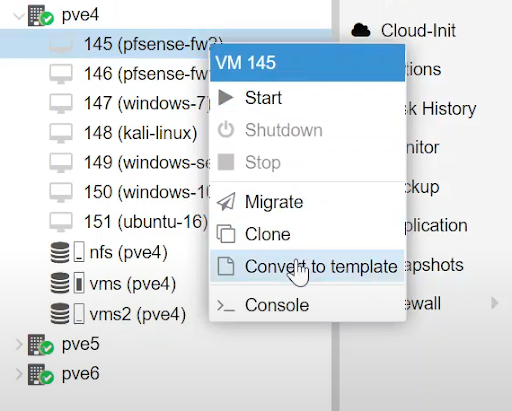Setting Up WRCCDC Clones In ProxMox: Difference between revisions
| Line 14: | Line 14: | ||
[[File:Unnamed(2).png]] | [[File:Unnamed(2).png]] | ||
Image 3: right click and selecting convert to template. | |||
Once the template is made the icon of the machine will change. | |||
== How to Clone a Template == | == How to Clone a Template == | ||
Revision as of 02:34, 17 May 2022
Creating the VMs
Installing and Configuring the VMs
Convert to Template and Begin to First Clone
Now that you have completed the virtual machines we can turn them into templates for cloning in the Proxmox system. First thing we need to do is make sure that all the machines that you want to turn into templates are turned off. In Proxmox you will want to select each machine and connect to it and use the console tab to view the machine. We want to shut down the machine manually using virtual machines operating systems' normal method to turn it off in order to minimize the chance of a shut down error being cloned to the new machines. When the machine is fully shut down the screen will look like this.

Image1: Console view of a fully shut down machine. Some machines will shut down quickly but others like the windows machine or pfsense may take several minutes to shutdown. If the machine gets stuck shutting down you can manually stop the machine by clicking the arrow on the shutdown button at the top of the viewer. From there you can select ‘stop’ to immediately stop the machine.
Image 2: The stop button in the drop down menu from the shutdown button. Now that all the machines are turned off we can convert them to templates. To do this you will right click on the machine you want to make into a template and from there you can select ‘convert to template’ then you will confirm and the selected machine is the one you want to turn into a template.
Image 3: right click and selecting convert to template. Once the template is made the icon of the machine will change.